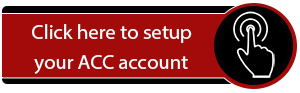Account Management
New Student Account Setup
Welcome to ACC! We’re excited to have you join our college community. To help you get started, please follow the steps below to set up your student account, which will give you secure access to email, course content, registration and scheduling, and other online resources.
Before getting started, you will need:
- Your ACC welcome and initial password emails
- A mobile device with the Microsoft Authenticator App installed. You can download the app from your provider's market or store, or directly from Microsoft.
Initial login:
The system will step you through the process, and detailed steps below provide more information.
Detailed Steps:
The Welcome and Initial Password emails are sent to the personal email address that was used with Apply Texas. Together, they contain your:
- ACCess ID - your unique ACC ID for campus
- ACC email address - formatted as ACCessID@student.alvincollege.edu
- Initial Password - Good for your first login
Login in Here: ACC's Single Sign On
- Use your ACC email address - from the Welcome email
- Initial Password - from the email, ACC Next Steps - Setup Your Account
When updating your password, keep in mind that it must be at least 8 characters long and contain at least 3 of the following categories:
- English uppercase characters (A through Z)
- English lowercase characters (a through z)
- Numbers (0 through 9)
- Non-alphabetic characters (for example, !, $, #, %)
The password must not contain any part of your first or last name. Best practice is to use a passphrase that contains a mix of numbers, letters, and symbols such as:
-
PurpleTaco!Dances4Rain
-
Books&Coffee_RunAtSunset
-
3HappyCats!ChaseMoonlight
As an additional security measure, Microsoft's Multi-factor Authentication will use your cell phone to verify your identity. The authenticator app is strongly recommended for enhanced security measures.
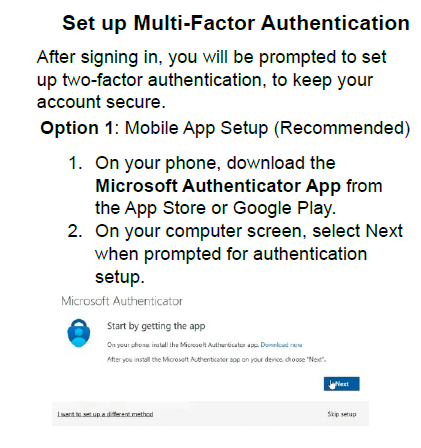
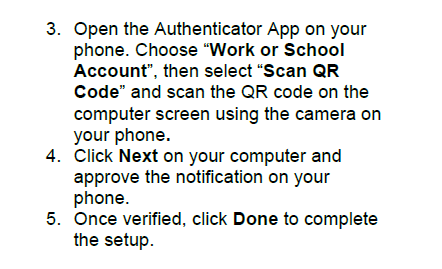
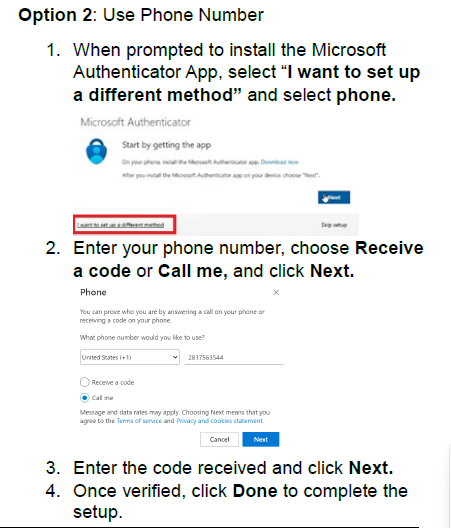
For your protection, your identity must be verified over the phone to assist with account and password issues. Contact ACC IT Services, 281-756-3544.
Updating your Password: You can update your password on The POD by clicking the 'Update Password' link on the top of the page. For security reasons, your password must be updated every 90 days.
 CyberSafety
CyberSafety
Your ACCess ID's password should never be shared with anyone. Always be careful when clicking on attachments or links in email. If it’s unexpected or suspicious for any reason, don’t click on it. Double check the URL of the website the link takes you to: bad actors will often take advantage of spelling mistakes to direct you to a harmful domain.
Think CyberSafety: Alvin Community College faculty and staff will NEVER ask for your password. Emails
posing as members of ACC IT (or as automated emails), requesting your user id or password
for any reason, should be immediately deleted and reported to the IT Service Desk,
itservices@alvincollege.edu.